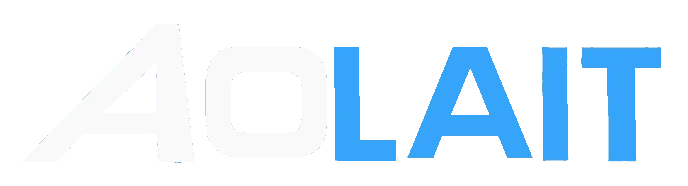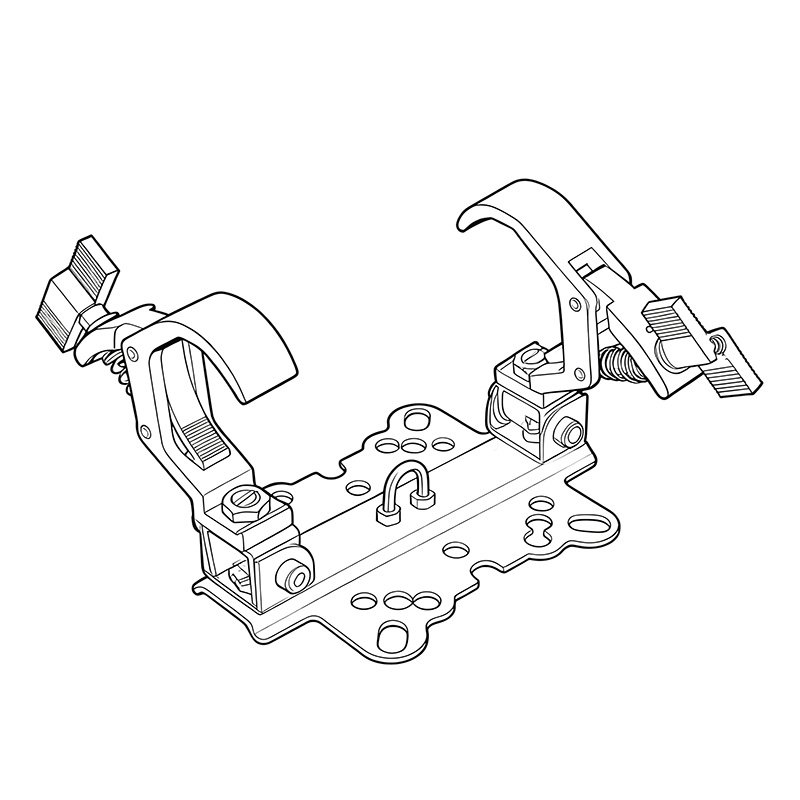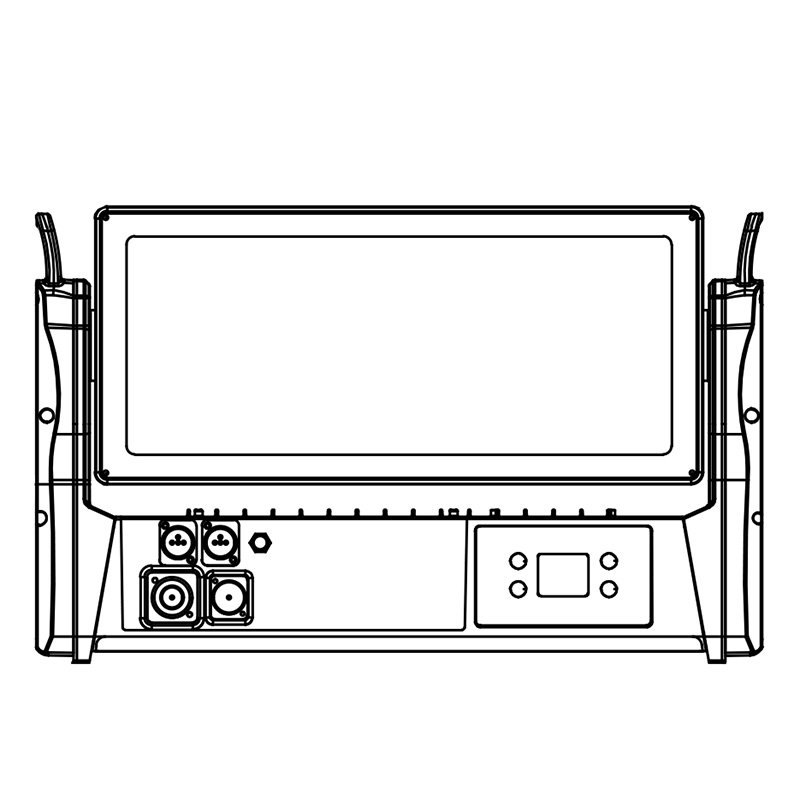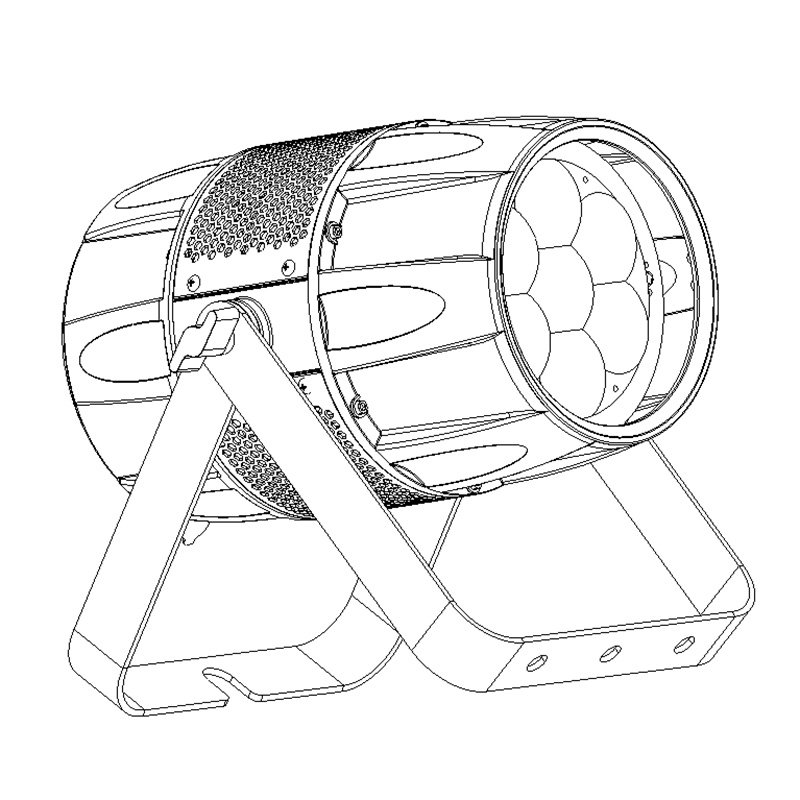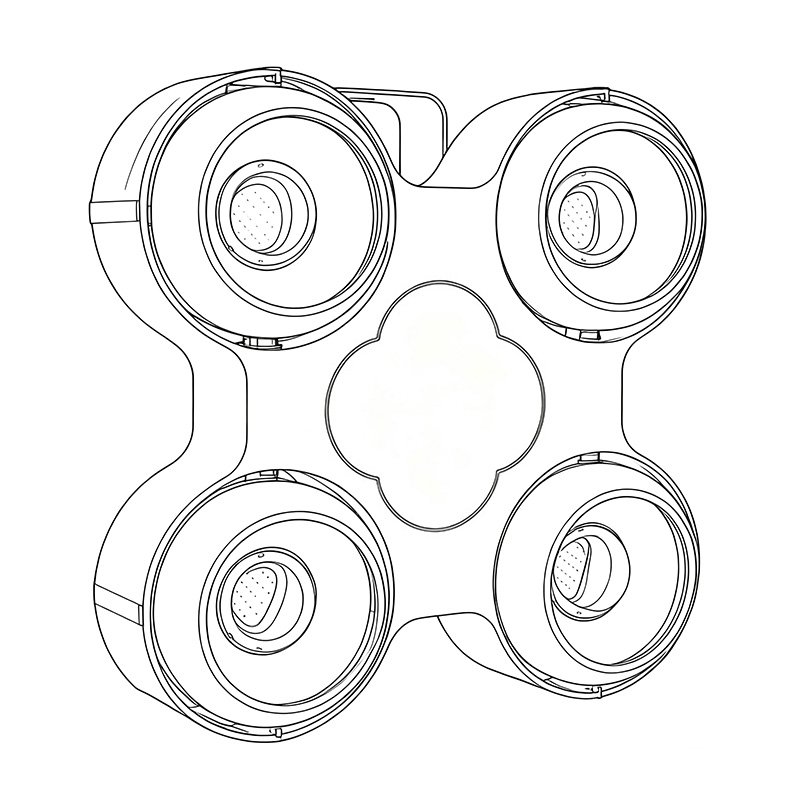Controlling moving head lights might seem complex initially—DMX addresses, lighting consoles, cables everywhere—but it's easier than you imagine! Whether you're just starting out in stage lighting or enhancing your technical skills, this comprehensive handbook guides you step-by-step, turning confusion into confidence.
What Are Moving Head Lights?
Moving head lights, also known as intelligent lights, are versatile stage lighting fixtures that offer dynamic movements and various special effects. These fixtures move along two axes:
-
Pan: Horizontal rotation (left and right).
-
Tilt: Vertical rotation (up and down).
Key features include:
-
Color Changing: Offers seamless transitions between colors using color wheels or RGB/CMY color mixing.
-
Gobo Patterns: Project unique shapes, logos, or patterns onto surfaces, adding visual interest to your show.
-
Zoom and Focus: Adjust beam width and sharpness, enabling precise lighting effects.
-
Strobe and Prism: Create exciting effects through rapid flashing (strobe) or splitting beams (prism).
Types of Moving Heads:
-
Beam Lights: Narrow, intense beams suited for dramatic, high-energy effects.
-
Spot Lights: Detailed projections with distinct gobos and colors.
-
Wash Lights: Broad and soft illumination, perfect for coloring large areas evenly.
-
Hybrid Lights: A versatile combination of beam, spot, and wash functionalities in one fixture.
Using the Onboard Menu (Manual Control)
Every moving head fixture comes with an onboard control panel, typically featuring LCD or OLED displays, to manage basic functions:
-
Setting DMX Addresses: Allocate unique addresses for individual control.
-
Selecting Channel Modes: Switch between standard and extended modes for more detailed control.
-
Fixture Testing: Manually operate each function (pan, tilt, colors, effects) to ensure proper working order.
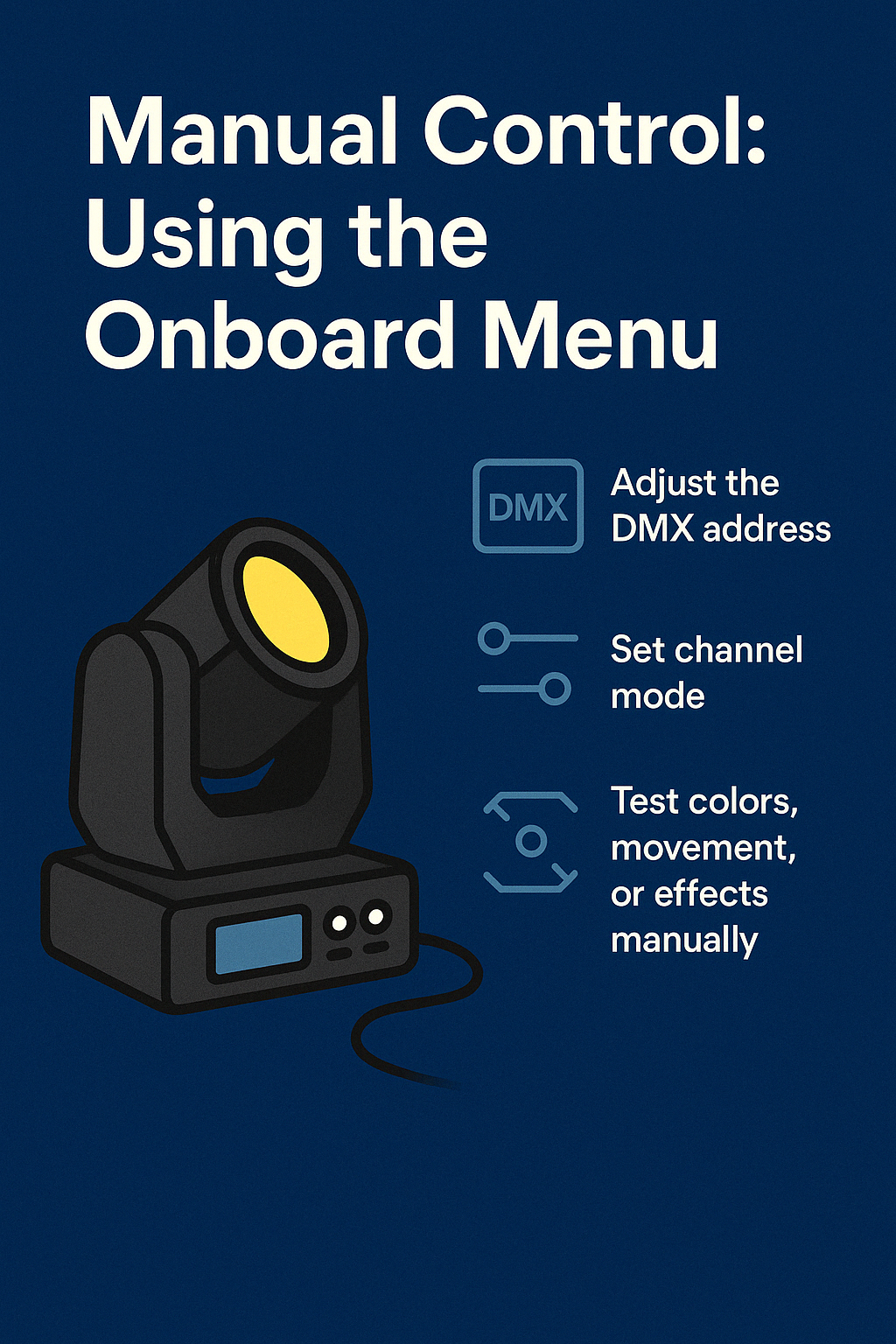 how to manual control a moving head
how to manual control a moving head
This onboard control panel is vital for initial setups, quick troubleshooting, and fixture testing before shows.
Lighting Consoles Explained
Managing multiple moving heads effectively requires specialized control equipment, known as lighting consoles. Consoles fall into two main categories:
-
Physical Consoles: Hardware-based equipment (GrandMA, Avolites, ChamSys).
-
Software Consoles: Computer-based applications (ONYX, GrandMA onPC).
Lighting consoles facilitate:
-
Grouping fixtures for synchronized effects.
-
Programming sophisticated sequences and automated shows.
-
Real-time adjustments during live performances.
-
Integration with audio and video elements for synchronized multimedia experiences.
Understanding DMX512
DMX512 (Digital Multiplex) is the universal communication protocol for stage lighting:
-
Capable of controlling up to 512 channels via a single DMX cable.
-
Each lighting function (e.g., pan, tilt, colors) occupies dedicated channels.
Channel Allocation Example:
-
Channel 1: Pan
-
Channel 2: Tilt
-
Channel 3: Color Wheel
-
Additional channels control gobos, zoom, strobe, etc.
Setting DMX Addresses Correctly
Correct DMX addressing ensures individual fixture control without conflicts:
Detailed Setup Instructions:
-
Refer to the fixture manual to find the total channels required.
-
Assign sequential, non-overlapping addresses.
Example:
-
Fixture 1: DMX 001–016
-
Fixture 2: DMX 017–032
-
Fixture 3: DMX 033–048
Proper addressing avoids operational issues during live events.
Wired vs. Wireless DMX
Wired DMX:
-
Uses reliable 3-pin or 5-pin XLR cables.
-
Suitable for stable, long-term installations.
-
Always use a terminator at the end of DMX cable runs to prevent signal interference.
Wireless DMX:
-
Employs transmitters and receivers for cable-free setups.
-
Ideal for outdoor events, quick setups, and locations where cable placement is challenging.
-
Requires careful placement to prevent interference.
 Cabled dmx vs wireless dmx
Cabled dmx vs wireless dmx
Fixture Profiles and Libraries
Fixture profiles (libraries) define the functions and channel usage of each fixture for your lighting console. Accurate profiles are crucial for:
-
Ensuring each lighting function operates correctly.
-
Preventing miscommunication between fixtures and consoles.
Always download up-to-date fixture profiles directly from the fixture manufacturer or reputable online sources.
Programming Cues, Scenes, and Chases
Definitions:
-
Cue: Individual fixture settings stored in the console.
-
Scene: A static combination of cues creating a specific lighting look.
-
Chase: A sequence of cues creating dynamic lighting effects.
Programming Procedure:
-
Select and configure fixtures.
-
Save configurations as cues.
-
Combine cues to create scenes.
-
Program sequences of scenes into dynamic chases.
Console File Formats
Different consoles require specific file formats:
-
Avolites:
.d4 -
GrandMA:
.gdtf,.xml -
ChamSys:
.chs
Ensure compatibility by using the correct format for your console.
RDM: Remote Device Management
RDM facilitates bi-directional communication for:
-
Remote discovery of connected fixtures.
-
Easy remote setting of DMX addresses.
-
Real-time fixture monitoring (temperature, lamp life, errors).
Make sure your equipment supports RDM to leverage these advantages.
Pro Tips for Seamless Operation
-
Clearly label fixtures and cables.
-
Use DMX terminators.
-
Avoid overlapping DMX addresses.
-
Back up regularly.
-
Test all setups thoroughly before live events.
-
Keep firmware and fixture libraries updated.
 Live show with moving head lights
Live show with moving head lights
✅ Beginner’s Essential Checklist
| Step | Task |
|---|---|
| 1️⃣ | Learn fixture capabilities |
| 2️⃣ | Assign unique DMX addresses |
| 3️⃣ | Choose DMX connection method |
| 4️⃣ | Load correct fixture libraries |
| 5️⃣ | Program scenes and chases |
| 6️⃣ | Perform rigorous testing |
Written by a professional lighting engineer with 15 years of industry experience, designed to simplify complex stage lighting systems for beginners.